Topic:
Part 1: How to bind VVDI tools on the Xhorse APP?
Occasion 1: If the Xhorse APP support device, how to bind?
Occasion 2: If the Xhorse APP does not support device, how to bind?
Part 2: How to unbind VVDI devices the Xhorse APP?
In details…
Part 1: How to bind VVDI tools on the Xhorse APP?
(Xhorse
VVDI Mini Key Tool/
VVDI key tool/
Condor Dolphin etc share the same bind/unbind procedure. Here takes VVDI Mini keytool as an example.)
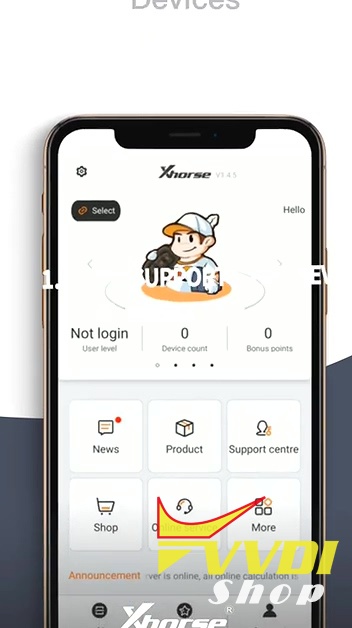
Occasion 1: If the Xhorse APP support these device, how to bind?
- Account Login with mobile phone and the password.
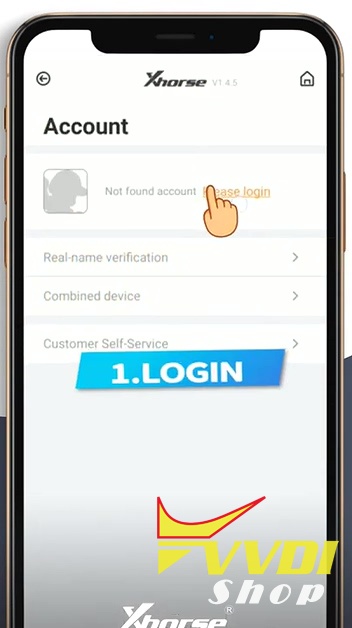
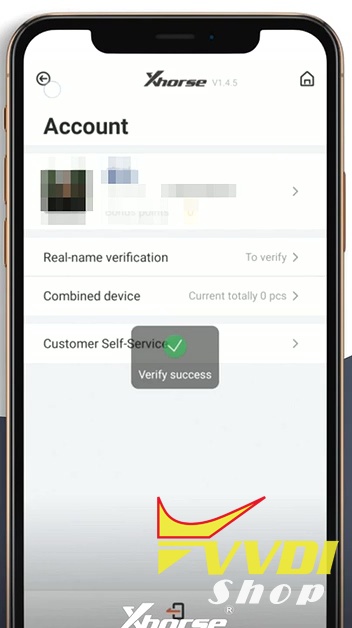
- Tap Select”, turn on Bluetooth and the Xhorse APP will automatically identify VVDI TOOL serial number and connected the machine.


- Combine device: tap the device icon at the right corner of the APP, enter the verification code, click on Combine device” until you see it completed.
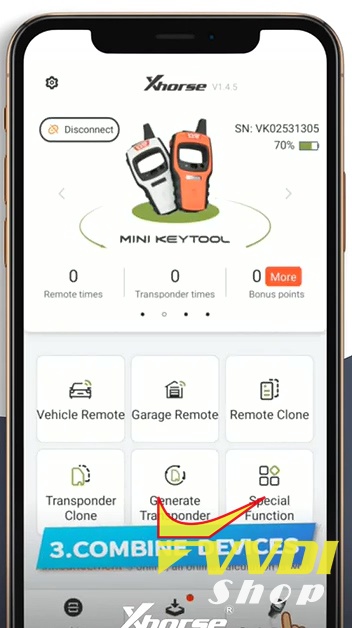
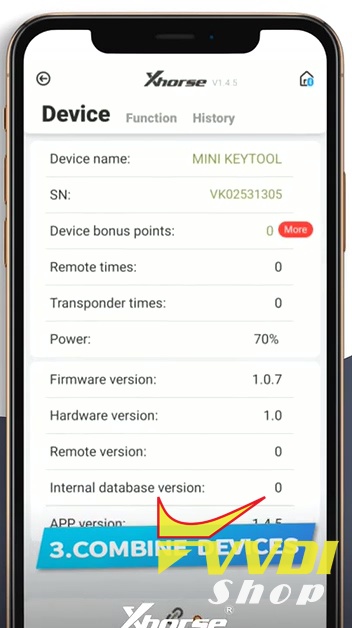
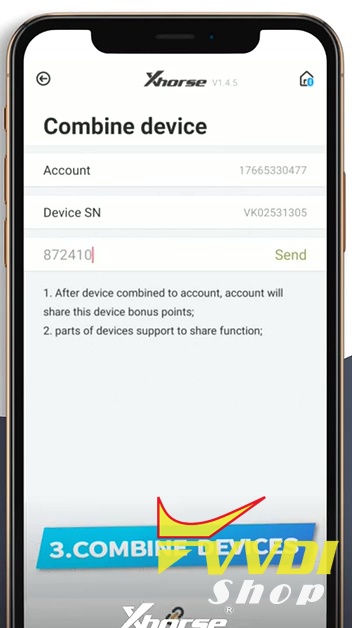
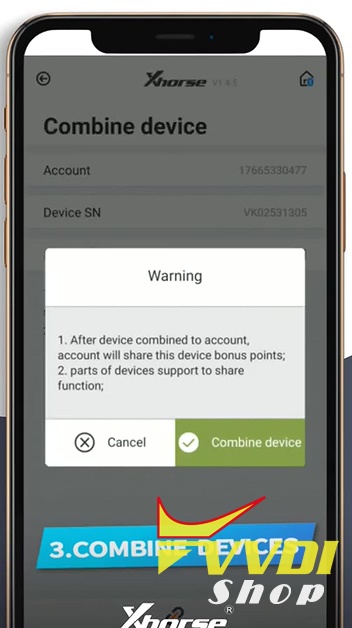
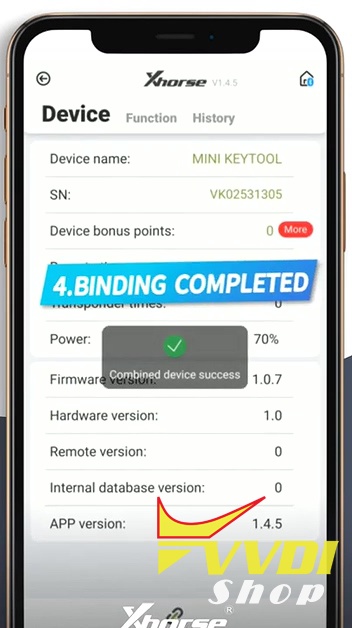
Occasion 2: If the Xhorse APP does not support device, how to bind?
- Open Upgrade Kit” , select devices.
Upgrade Kit free download:
https://mega.nz/#!BYhnmQ4A!K5LEu2ZjhBDMDOOkYMPCJjs-PuArEOAc5nKhUe57ERo
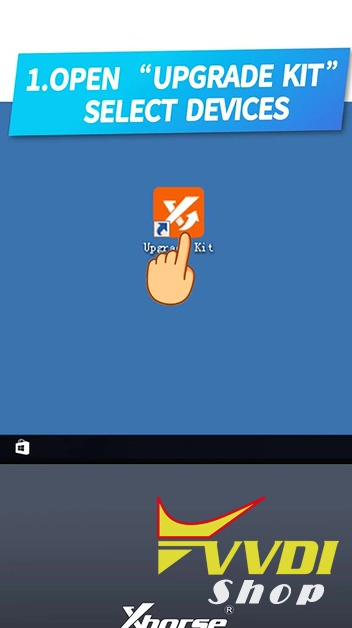
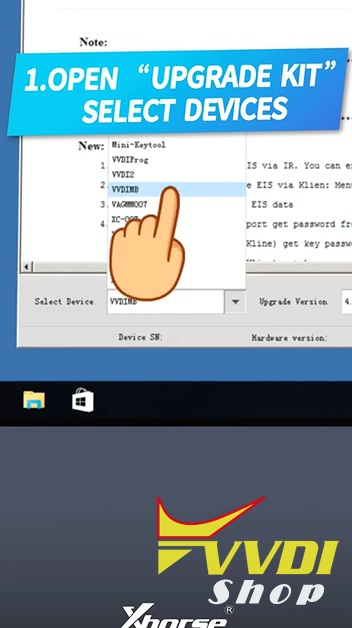
- Click on Binding”.
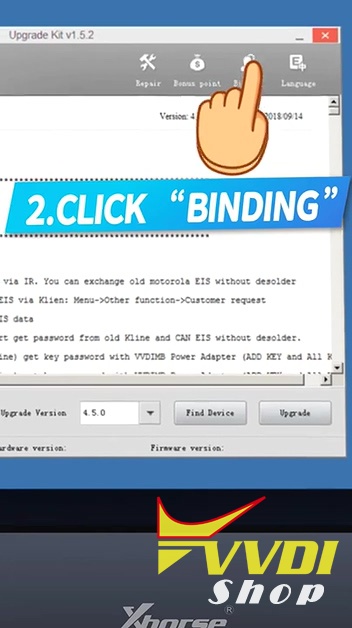
- Tap the avatar icon at the right corner of the Xhorse APP, tap Combined device”.
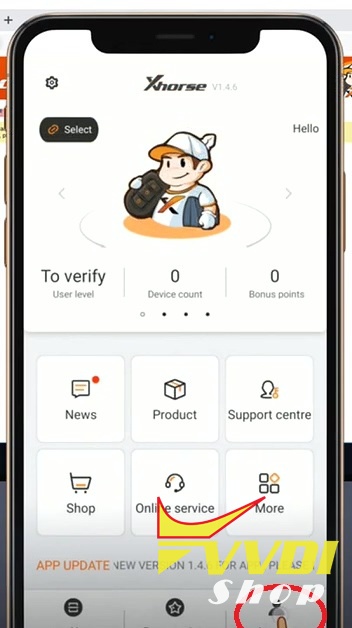
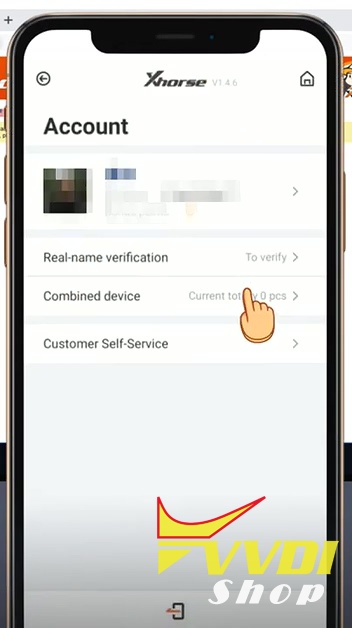
- Scan the QR.
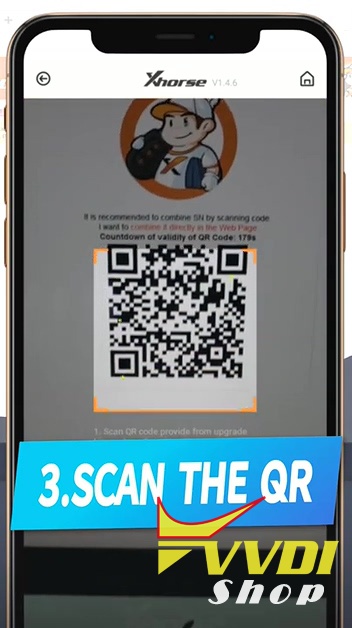
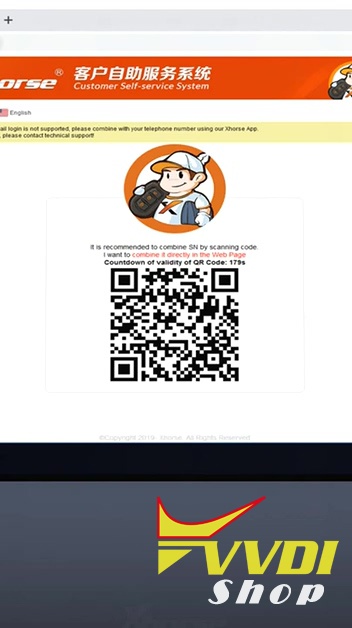
- Enter the security code and bind the device successfully.


Video operation:
Part 2: How to unbind VVDI devices on the Xhorse APP?
- Select Combine device”. Tap the Avatar icon at the right corner of the Xhorse APP.
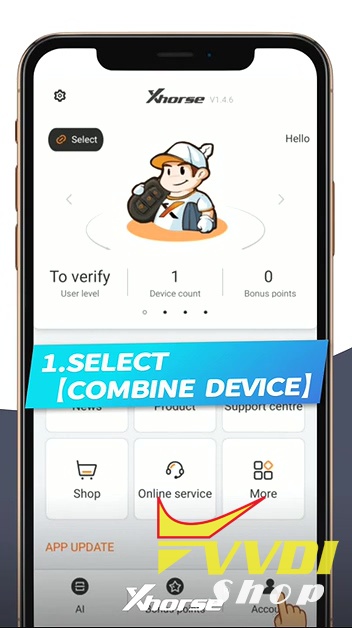
- Tap Combined device”.

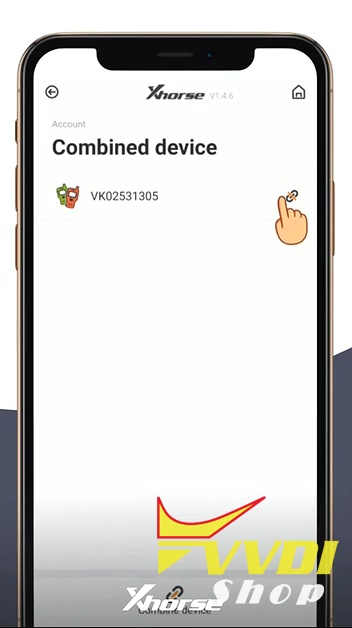
- Enter security code and tap Send”. Please carefully read the Attentions” before unbinding the device.
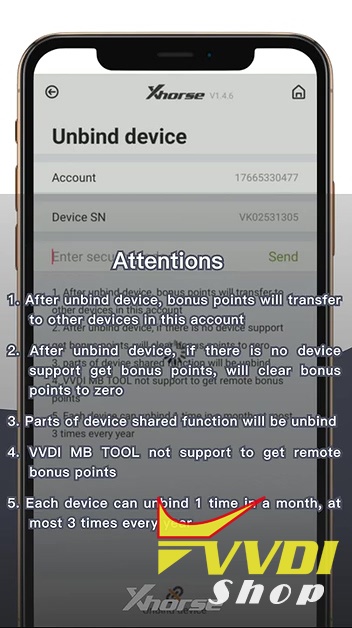
1)After unbind device, bonus points will transfer to other devices in this account.
2)After unbind device, if there is no device support get bonus points, will clear bonus points to 0
3)Parts of device shared function will be unbind
4)VVDI mb does not support to get bonus points
5) Each device can unbind 1 time in a month
- Unbind successfully.
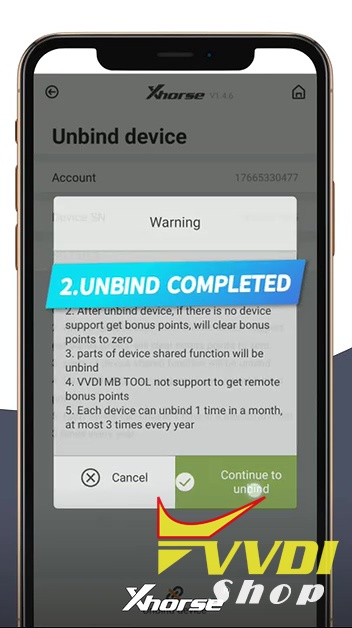
مشخصات
- test
- بانک مووی
- سینما افکت
- ابوالفضل سلیمانی خراسان رضوی
- سایت رسمی کینگ بند
- مرکز تعالی سازمانی
- درمانی
- kamalnursinghome
- فریاد
- امیرعلی سرشار
- دلسا چت | چت دلسا | چت روم دلسا
- sazinehchoob
- AH MOBILE
- درآمداینترنتی
- وب گردی با شیما
- حیات
- مهرپردازش
- مرکزمهارت آموختگان
- تاسیسات اکابن
- موسسه آموزشی کنکور ونوس
- در جستجوی نام خدا



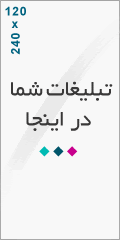
درباره این سایت